The System Preferences section allows you to customize how PlagCheck performs checks, manages storage indexing, and handles notifications. Adjusting these settings helps you create an automated workflow tailored to your needs.
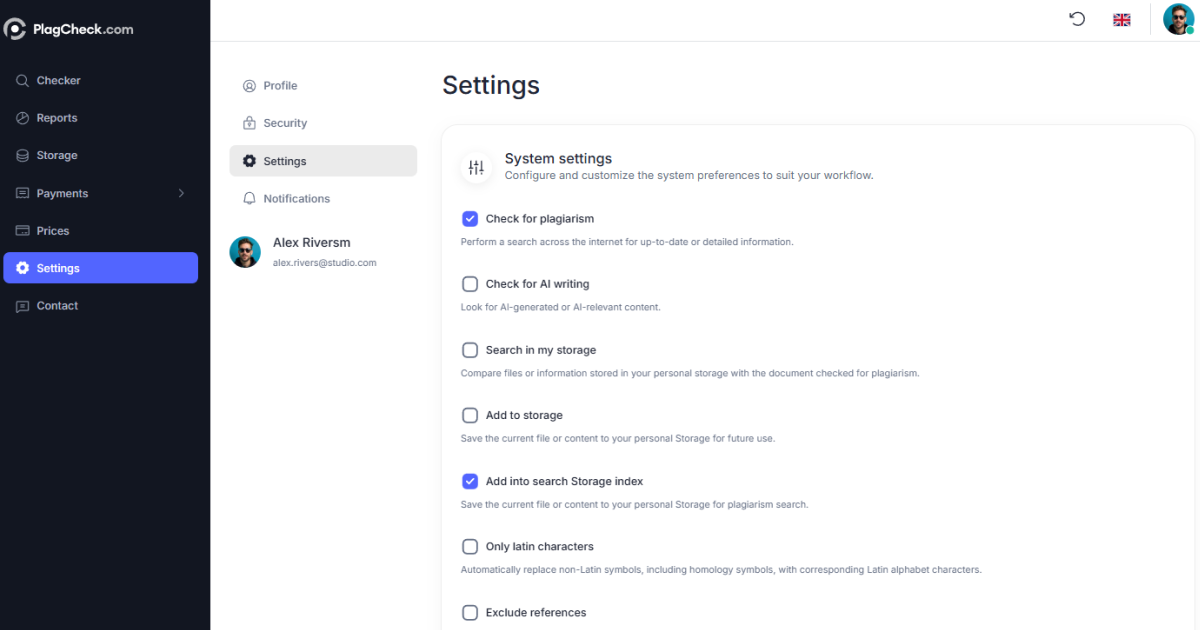
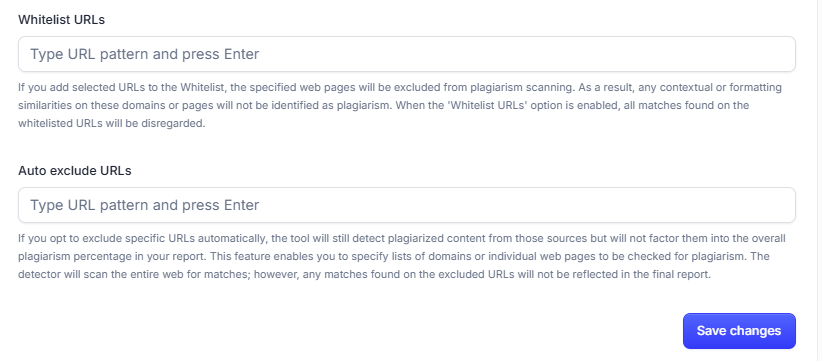
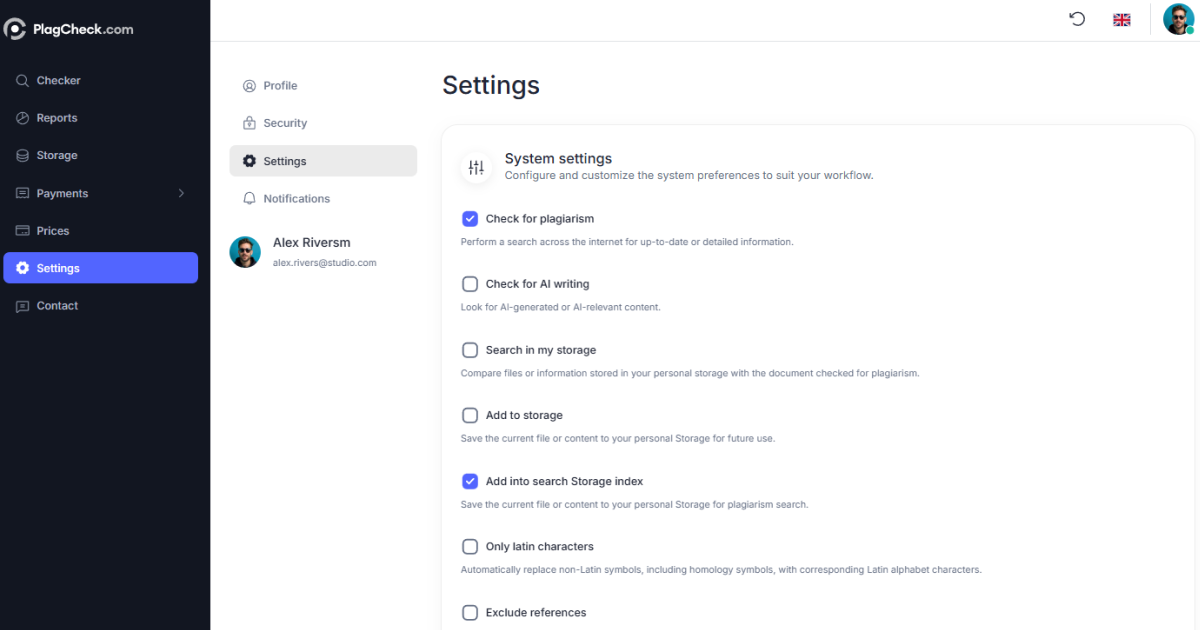
Default Checking Options
These options define what the system does each time you upload or paste text for analysis:- Check for plagiarism — scans external sources to identify identical or similar content.
- Check for AI writing — detects AI-generated or AI-influenced text segments.
- Search in my storage — compares new submissions to files stored in your personal Storage.
- Add to storage — saves your current document in personal Storage for later use.
- Add into search Storage index — makes saved files searchable for future comparisons.
- Only Latin characters — automatically converts non-Latin symbols to Latin equivalents.
- Exclude references — ignores bibliographies when calculating similarity.
- Exclude in-text citations — ignores parenthetical or numeric citations inside the text body.
Whitelist URLs
The Whitelist URLs field allows you to exclude trusted domains or pages from plagiarism detection. Any matches found on these whitelisted sites will be ignored in the similarity calculation.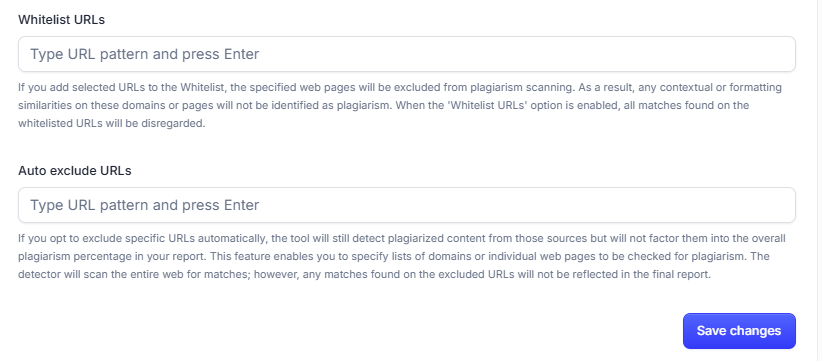
Auto Exclude URLs
Using the Auto exclude URLs field, you can specify sources that should not affect the final plagiarism percentage. The system still scans them, but matches found there are excluded from your overall score. This is ideal for content reused under permission, such as institutional or LMS pages.Notifications
In the Notifications tab, manage how PlagCheck informs you about updates and activities:- Product updates — receive announcements about new features and releases.
- Balance notifications — get email alerts when your word or credit balance is low.
- Report checking — receive a notification when your plagiarism or AI report is ready.
- Messages updates — alerts about important account messages or changes.
Best Practices
- Use Whitelist URLs for fully trusted sites you never want flagged.
- Use Auto exclude URLs for sources you wish to monitor but not count in similarity percentage.
- Review your settings periodically to maintain consistent checking standards across reports.