PlagCheck lets you securely manage your plagiarism and AI reports. You can share them with others, download as PDF for offline use, or remove outdated results from your account.
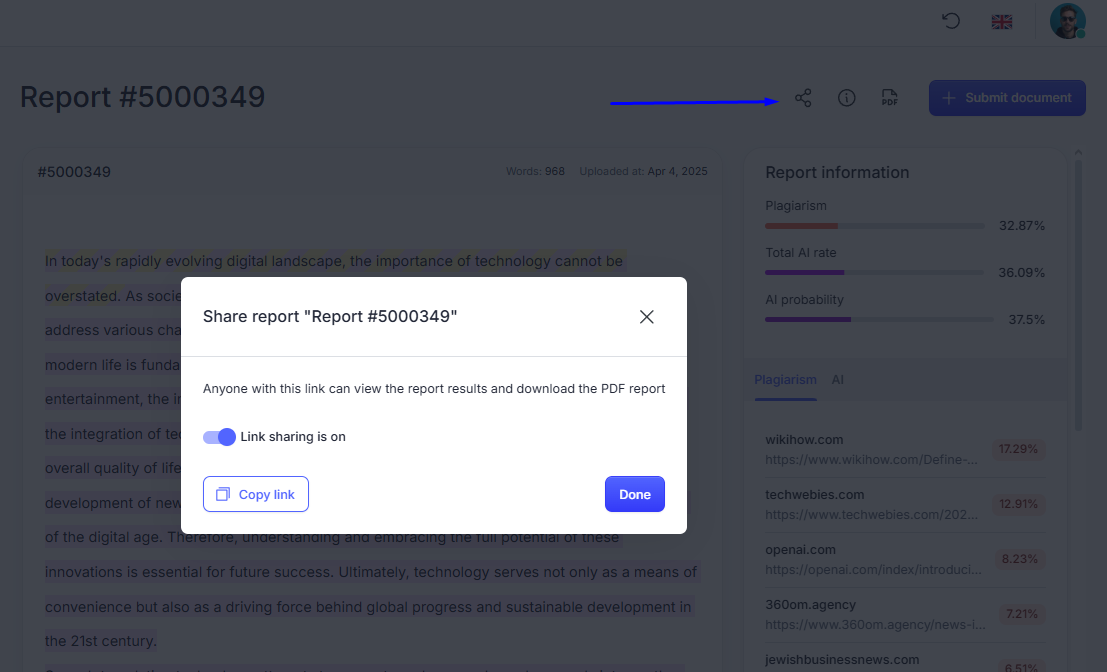
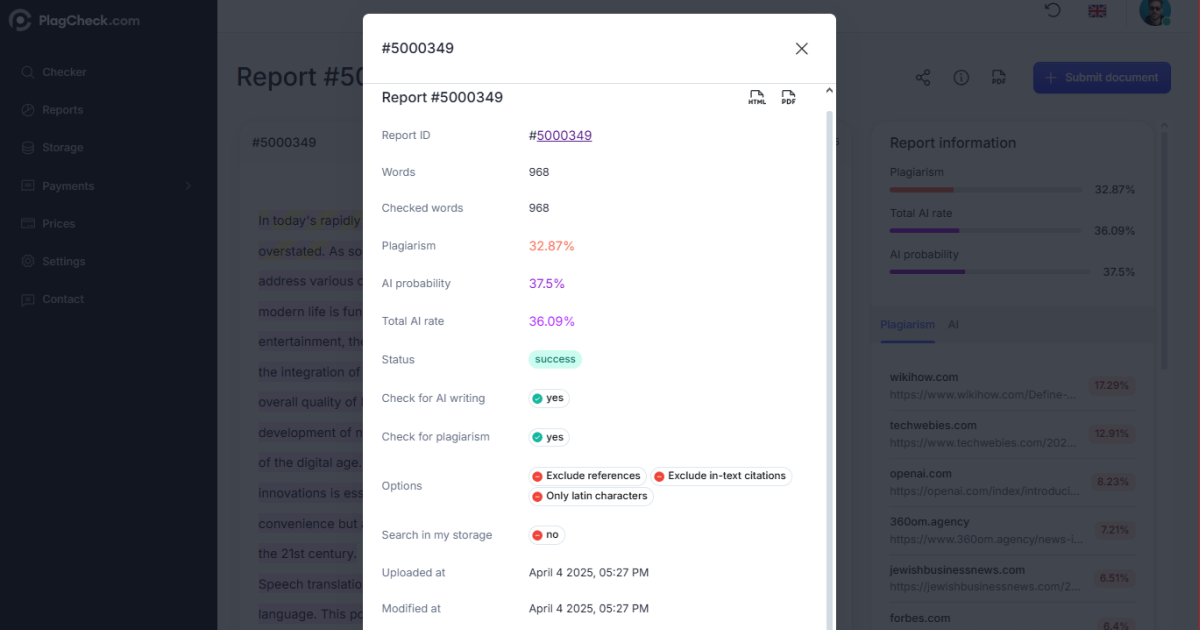
Sharing a Report
Each report includes a sharing option that allows you to generate a private view link. When link sharing is turned on, anyone with the link can open the report and download its PDF version. Sharing is disabled by default for privacy reasons.- Open the report you want to share.
- Click the Share icon in the top right corner.
- Switch the toggle to On to enable link sharing.
- Click Copy link and send it to the recipient.
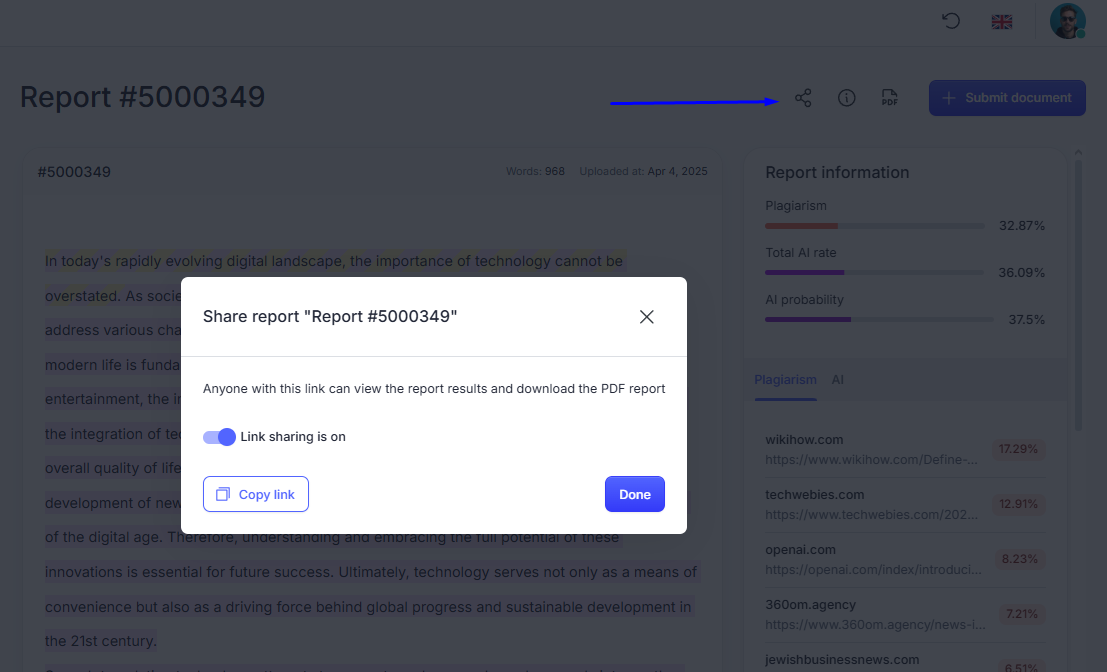
Security Tip
Links are public to anyone who has them. If you no longer want to share the report, return to the Share menu and turn off the sharing toggle — the old link will immediately stop working.Downloading a Report (PDF)
Reports can be downloaded as a PDF document for offline storage, printing, or submission.- Open the desired report.
- Click the PDF icon at the top right of the screen.
- The file will download automatically with the report title and ID, for example: 5000349-Report.pdf.
Viewing Report Details
Click the Info icon to see complete metadata about the report — including status, options used, upload and modification dates, and word count.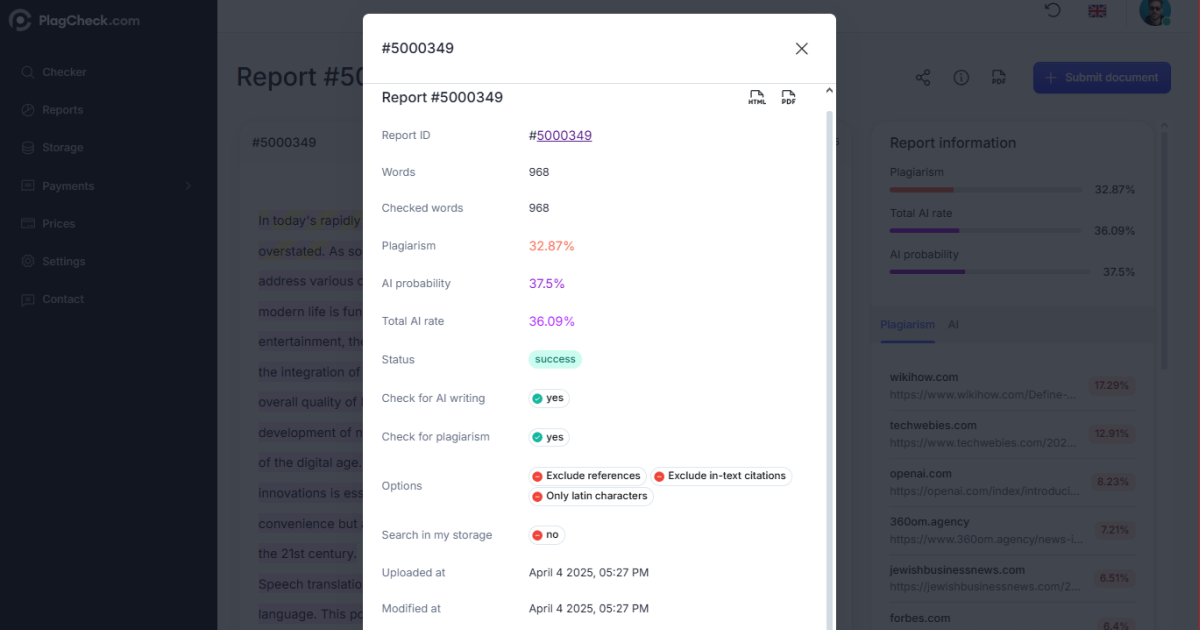
Deleting a Report
If you want to remove a report permanently from your account:- Open the report.
- Click the Info button.
- Scroll down to Actions and select Delete report.
- Confirm the deletion. This action cannot be undone.
Good Practices
- Always download a copy before deleting a report if you might need it later.
- Disable sharing for reports containing confidential or unpublished work.
- Keep your reports organized by using descriptive document titles before checking.