The Storage section in PlagCheck provides a convenient way to keep your uploaded documents organized. Here you can upload new files, create folders for different projects, review stored items, and delete outdated content when needed.
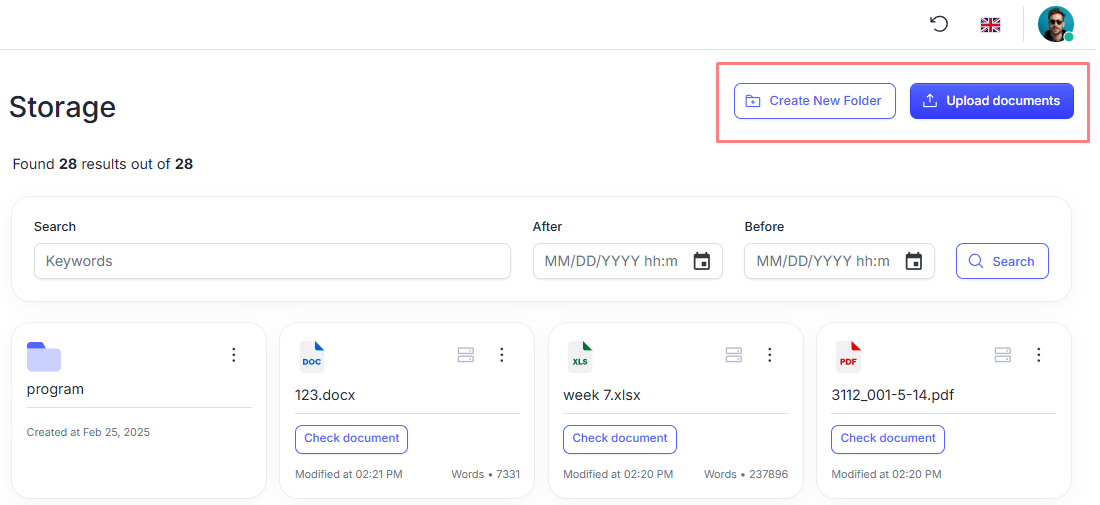
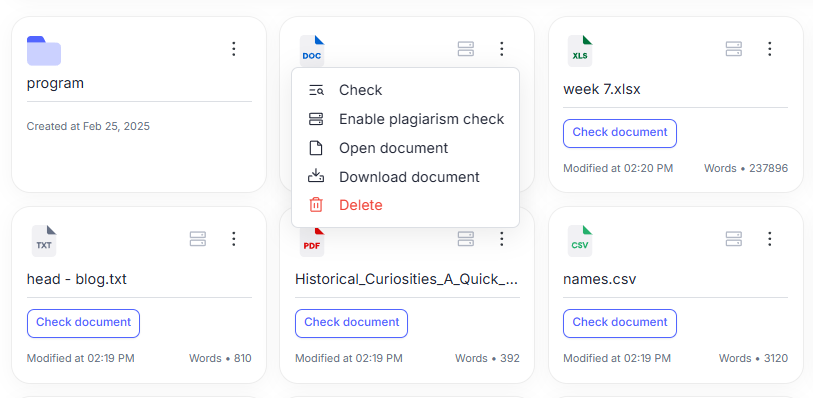
Uploading Files
To add a document to your storage:- Go to Storage from the left-hand menu.
- Click the Upload document button.
- Choose a file from your device — supported formats include DOC, DOCX, PDF, TXT, XLS, ODT, RTF, XML, and others.
- Once uploaded, the file will appear in your storage list and can be checked for plagiarism or AI content later.
Creating Folders
You can organize your files into folders to group related materials — for example, by project, course, or document type.- In the Storage section, click New folder.
- Enter the desired folder name.
- Click Create. The folder will appear in your directory, and you can drag or upload files into it.
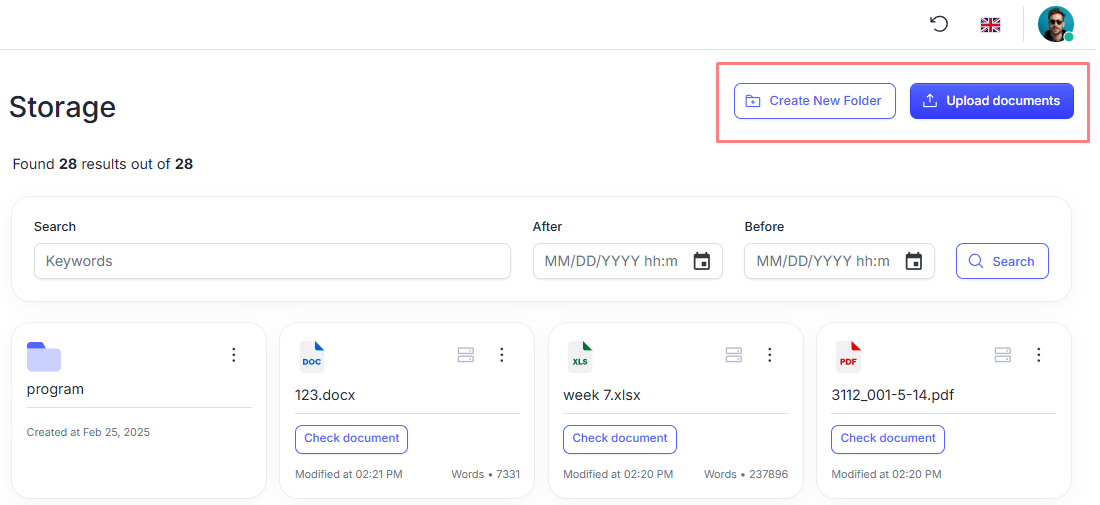
Checking Saved Documents
Stored documents can be rechecked or viewed anytime without re-uploading. To access a saved file:- Locate the document in your storage list or use the Search bar .
- Click the file name to open file details and view previous check results.
- To rerun a check, select Start check — PlagCheck will use the existing file to perform a new analysis.
Deleting Files and Folders
If a document or folder is no longer needed, you can permanently remove it:- Select the item you want to delete.
- Click the Delete icon.
- Confirm the deletion. The file or folder will be permanently removed and cannot be restored.
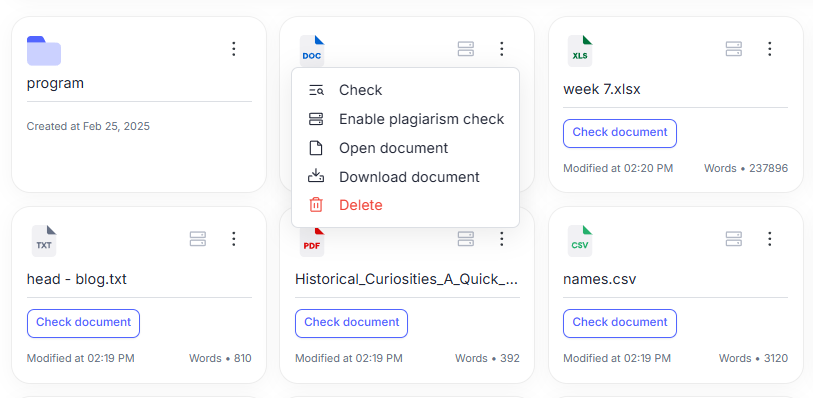
Tips for Efficient Storage Management
- Use folders to separate academic, business, and personal documents.
- Regularly clear outdated or duplicate files to keep your workspace tidy.
- Remember that uploaded files can be reused for future plagiarism or AI checks without re-uploading.