PlagCheck allows you to quickly analyze any text or document for both plagiarism and AI-generated content. This guide explains how to upload a file, enter text manually, and start the checking process using the Checker interface.
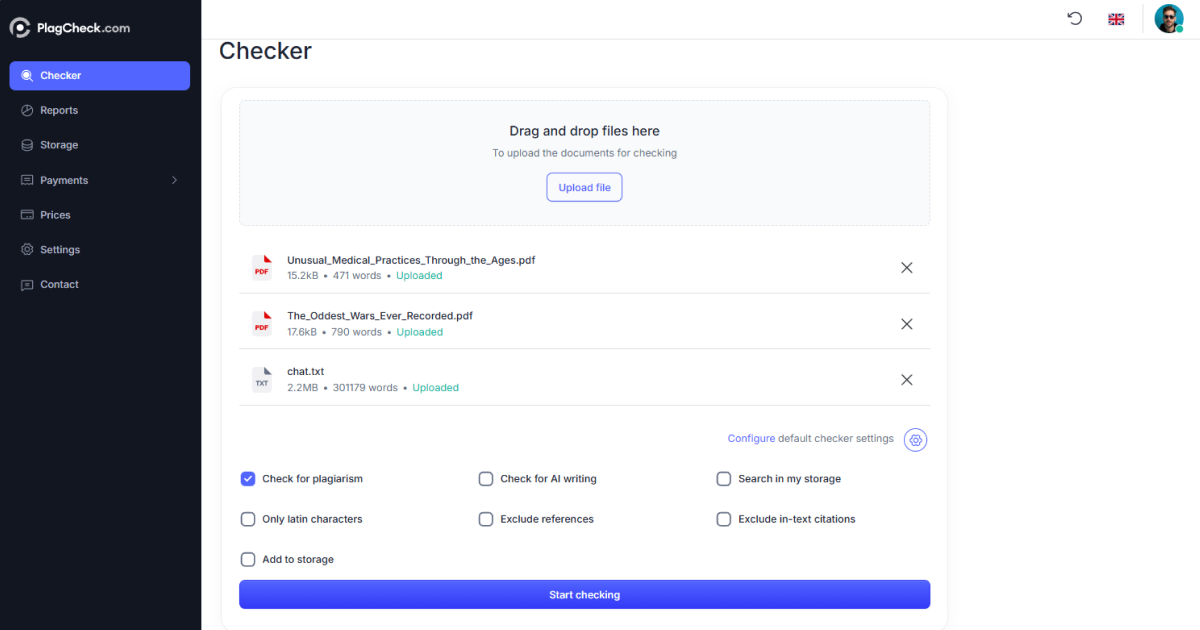
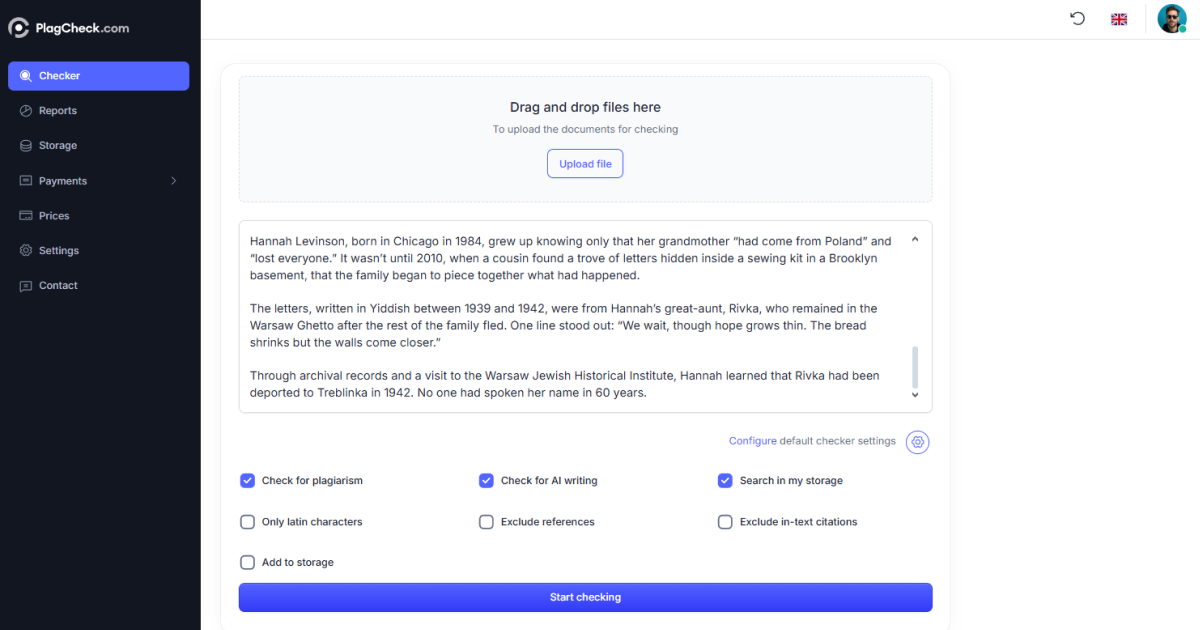


Accessing the Checker
Once logged into your account, open the Checker section from the left-hand navigation menu. Here you can paste your text directly or upload a document for analysis.Option 1: Uploading a File
To upload a file for checking:- Click the Upload file button in the main Checker window.
- Select a document from your device. Supported formats include DOCX, PDF, TXT, and CSV.
- Wait until the upload indicator confirms that your file has been successfully added.
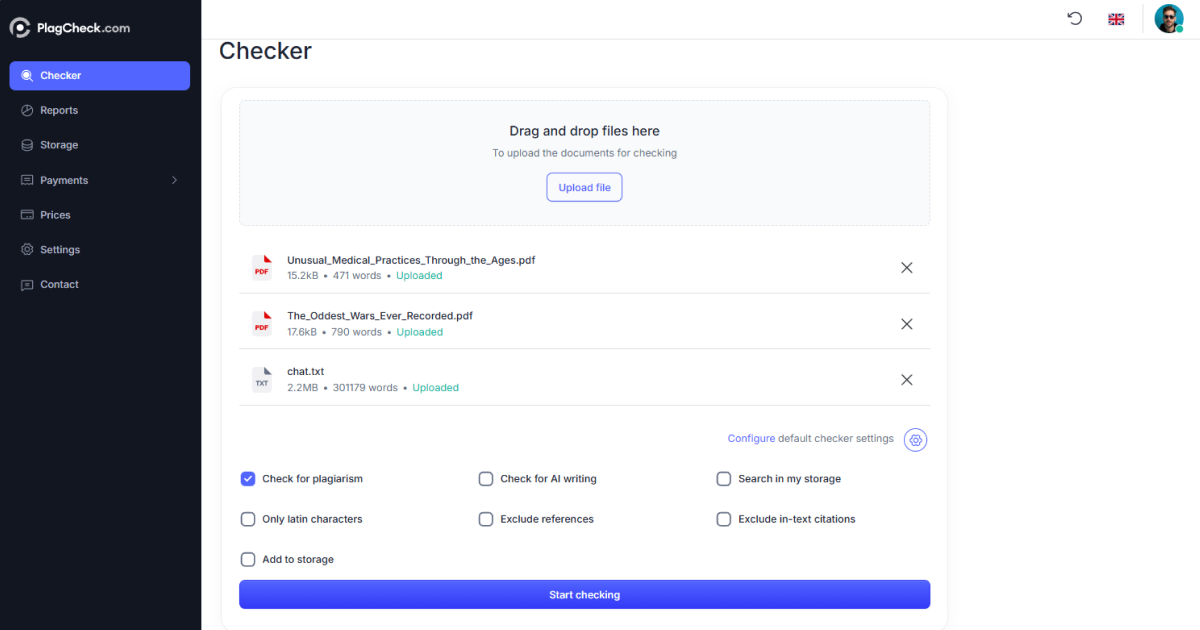
Option 2: Entering Text Manually
If you prefer to analyze short text fragments or content copied from another source, simply paste it into the text field. The Checker supports up to several thousand words per request depending on your plan limits. You can format text using basic paragraph spacing, but avoid inserting images or tables. All text should be plain text for the most accurate results.Selecting the Type of Check
Before starting, choose which analyses to include:- Plagiarism Check — Compares your text with online sources and academic databases.
- AI Content Check — Detects whether parts of the text were generated by artificial intelligence.
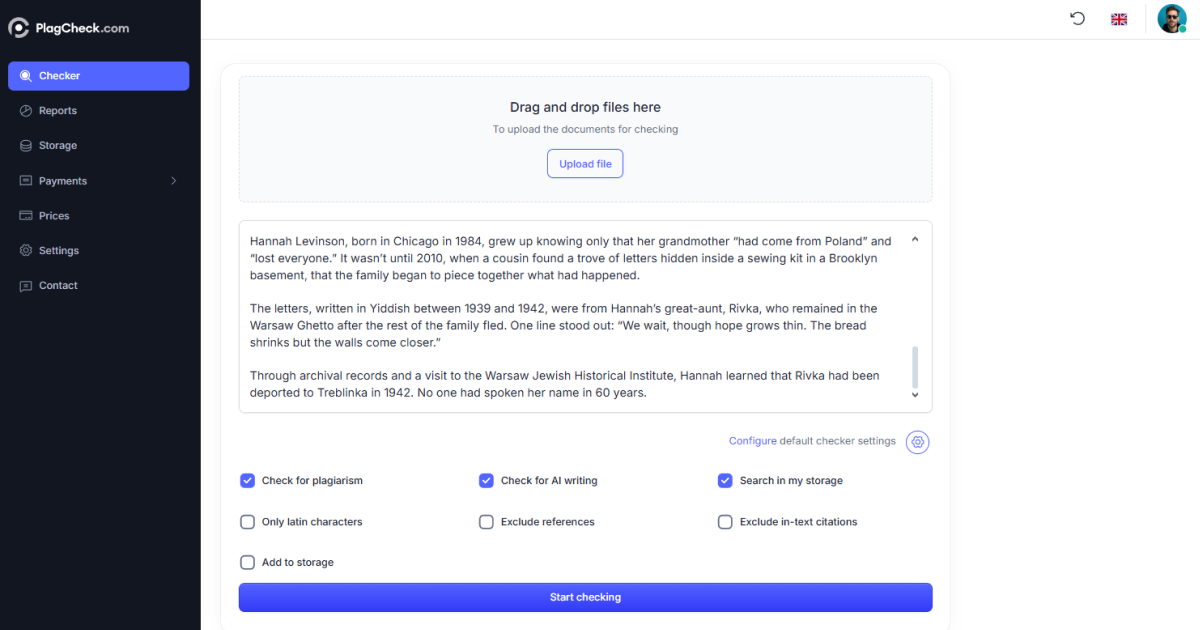
Starting the Analysis
When you are ready, click the Start checking button at the bottom of the screen. The system will begin scanning the text immediately. You can monitor progress through the on-screen indicator that shows real-time processing. Do not close the browser tab while the check is running. You may, however, navigate to other pages within your account — the check will continue in the background.
Viewing Results
After completion, PlagCheck automatically redirects you to the Reports section, where you can view your results. The report includes similarity percentage, AI content estimation, and highlighted matches with linked sources. You can download the report as a PDF or save it in your Storage for future reference.
Troubleshooting Tips
- If a file fails to upload, ensure it’s under the size limit (usually up to 50 MB) and in a supported format.
- For best accuracy, avoid submitting incomplete or partially copied text fragments.
- If the check freezes, refresh the page — progress is automatically saved.